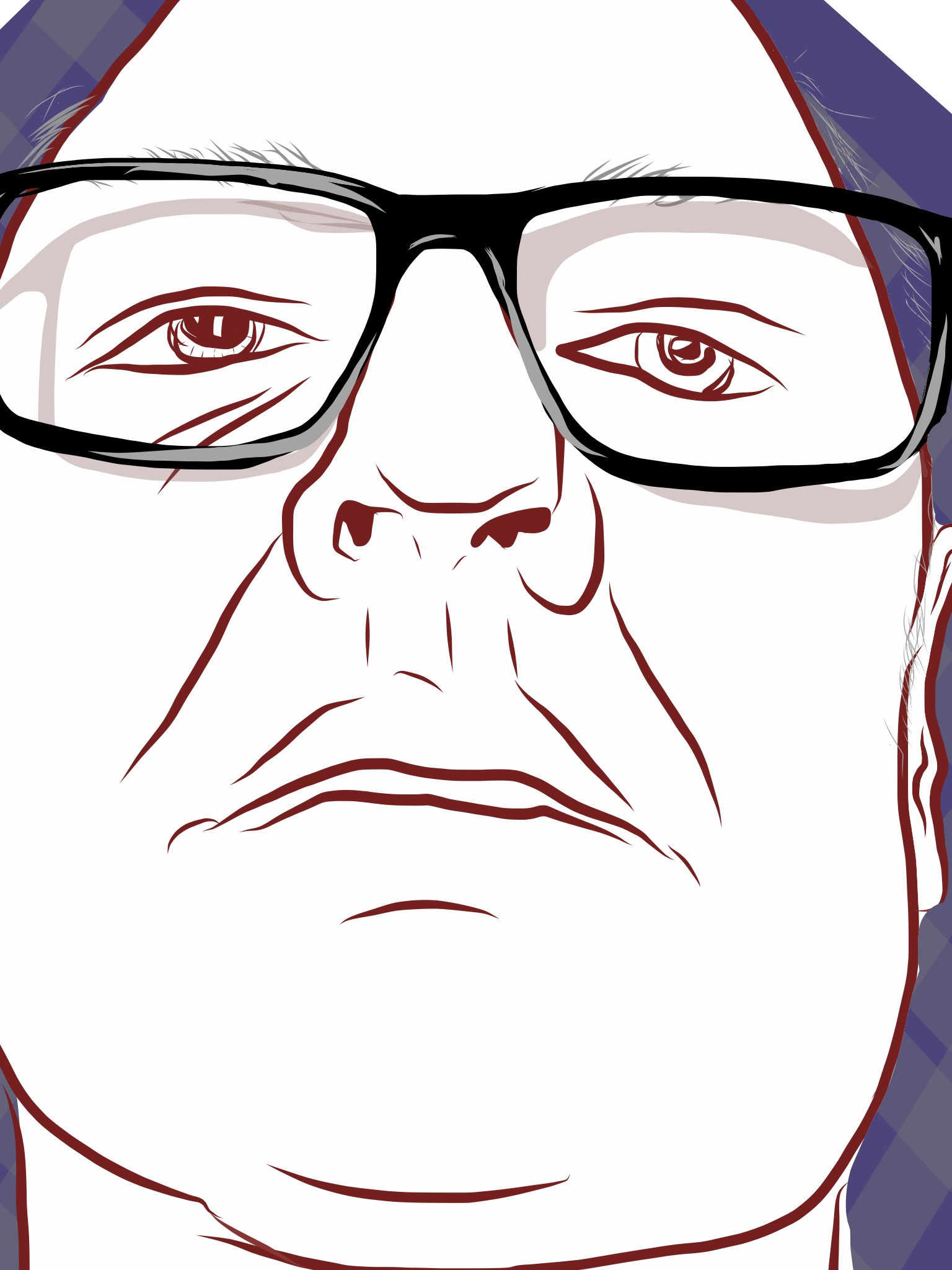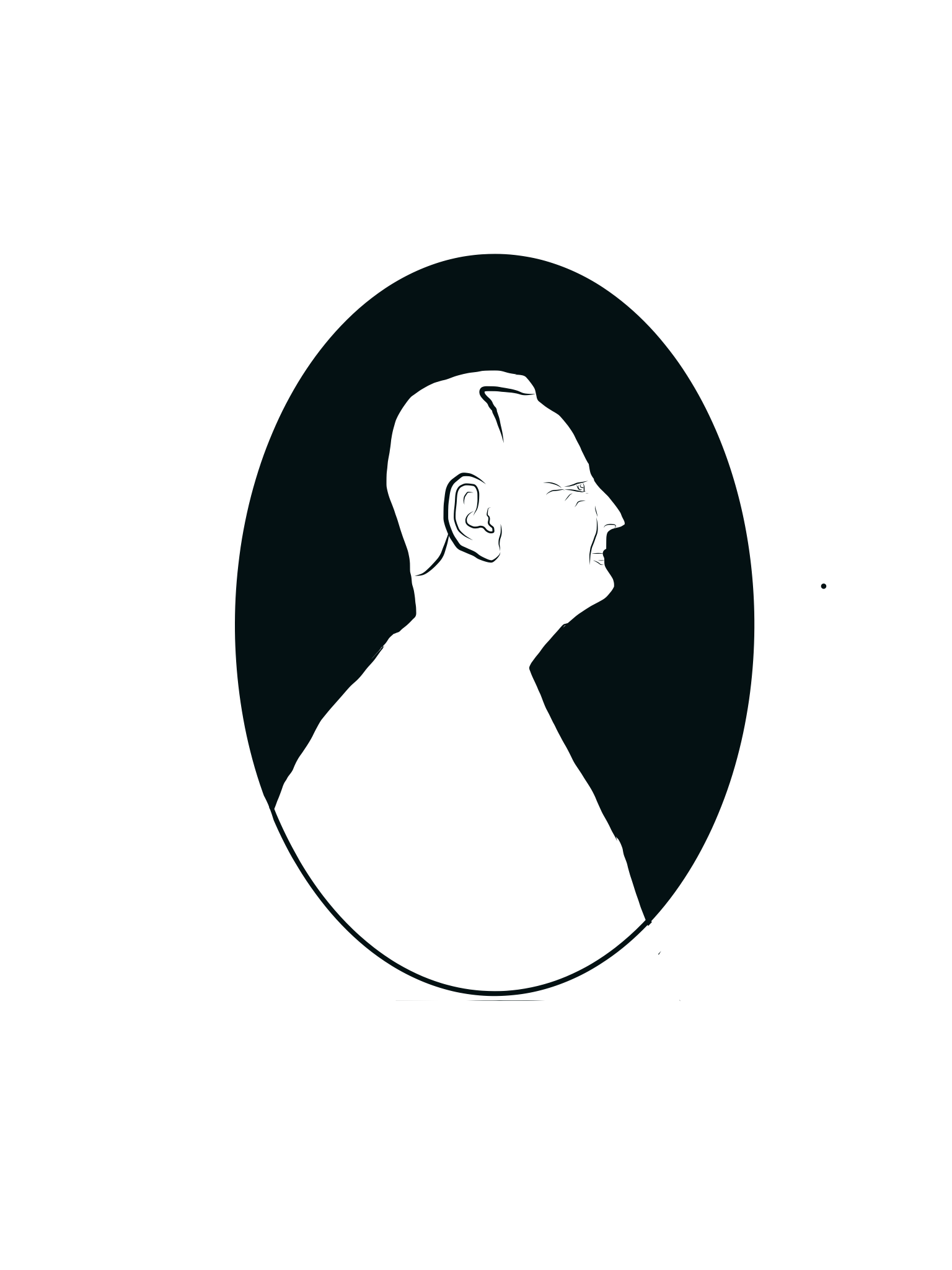INTRODUCTION
MATERIALS
Hardware: iPad, Desktop Computer
Software: Adobe VOICE/Spark Video, Adobe Comp, Adobe Photoshop
CREATIVE PROCESS
We began by exploring a set of questions that were aimed at drawing out memories and ideas related to our creative lives in the past, present and the future. On reflecting on these questions we were supposed to create a visual using Adobe Illustrator Draw on the iPad. These visuals would later be used to support a narrated voice over on Adobe VOICE/Spark Video. The script for the narration was also derived from our reflections on the questions that were given.
Narration Script/Outline
• Television was my first creative influence. It came in the form of a show on BBC called "Fireball XL-5"
{show TV image}
• Fireball XL5 ignited my imagination and interest about the idea of going to space and flying in rocketships but, more importantly, the animatronic puppet characters had the effect of bringing toys to life. It was a real-life Pinnochio moment for me. The make-believe world of a child was validated and made real by those puppets. This meant that anything—including space travel—was possible!
{image of rocketship}
{image of rocketship}
Storyboard
The storyboard was generated on the iPad using Adobe Comp then pushed to Illustrator on the desktop where a native .ai version and a .jpg image version were saved to a Creative Cloud folder.
PRODUCTION METHODS/WORKFLOW
{add a schematic or flow diagram showing how all of the programs interacted, pathways of production, etc.}
Add steps and support with screengrabs.
{add a schematic or flow diagram showing how all of the programs interacted, pathways of production, etc.}
Add steps and support with screengrabs.
Illustration done in Adobe Illustrator Draw on the iPad. A .png of the drawing was shared to the desktop using Apple AirDrop then opened in Photoshop for downsizing.
Final Video
The final Spark Video was exported from the iPad by copying its URL to the Clipboard. Once the rendering of the finished video was finished I opened the URL in the Safari browser. This brought me to the Adobe video server where I could select further social options for sharing my story. I selected the EMBED CODE option which copied the iframe data for the video to the clipboard. I then navigated to the Behance site and opened up this project in EDIT MODE and selected the <> embed code function and inserted it below.
CONCLUSION